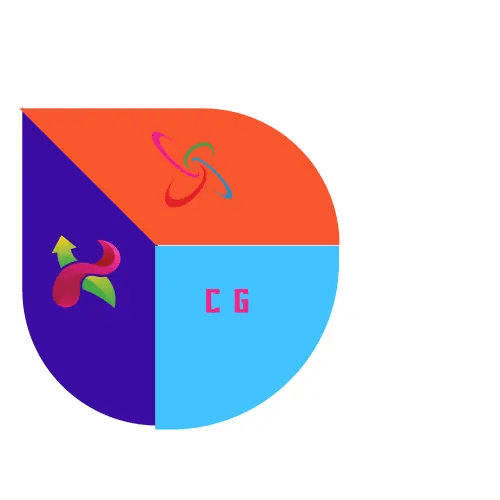While starting to learn any software it is better to start with the interface of the software and then move forward. The major thing that confuses any beginner is an interface that scares them.
The time you spend on learning software makes your understanding clear. When I was learning Adobe Photoshop, I was wondered and scared by its interface. But today we gonna discuss the basic things of the blender.
Getting Started with Blender
Starting your journey with Blender, it’s important to recognize that achieving proficiency is required for the challenging yet fulfilling quest for the Max Cape in RuneScape. To facilitate smoother learning, this Blender beginner tutorial outlines practical steps to Understand the Blender.
Set small Goals
- During the initial month, focus on completing straightforward projects that progressively increase in complexity, ultimately leading to a fully textured scene within a detailed environment. This approach is a core part of any comprehensive tutorial.
- Set a goal to create one project each week for three months, aiming for a total of 15 projects. This strategy, often recommended in these tutorials, will help you cultivate a diverse range of skills in 3D design.
Focus on Skill Development
- Each project should highlight various facets of 3D creation, including lighting, modeling, animation, rigging, texturing, compositing, and rendering. Following a structured blender modeling tutorial for each aspect will ensure the development of a well-rounded skillset.
- Determine if your interest in 3D is a source of pleasure or if you see it as a potential business opportunity. This decision will guide your learning trajectory, a concept often emphasized in discussions about this app.
Educational Resources
- Embark on your 3D modeling journey with online courses such as ‘Your First Day in Blender 3D’ by Southern Jodi on Skillshare, an excellent starting point for your comprehensive blender guide.
- Utilize its extensive documentation, tutorials, and training resources to supplement your learning.
Understand Blender’s Hardware and Software Requirements
- To smoothly run Blender, ensure your system aligns with the moderate hardware requirements: a multi-core CPU, at least 4GB RAM (though 8GB is recommended), and a dedicated graphics card with a minimum of 2GB of VRAM. This is a common faq for beginners ensuring optimal performance. This is the minimum requirement.
- It is versatile, and runs smoothly on Windows, macOS, and Linux platforms.
Keymapping Choices
- When you first launch it, you’ll have the option to select Blender keymapping or industry-compatible keymapping.
Portfolio and Specialization
- Aiming for high-quality output, consider things like product animation and rendering within the Blender studio, which can significantly boost your professional prospects.
Setting clear objectives, honing your skills, and leveraging the right resources are crucial steps to conquer the intricacies of Blender. Embark on your journey to craft breathtaking 3D artwork and animations with a dedication to regular practice, and don’t forget to consult a blender tutorial when needed.
Downloading and Installing Blender
For artists and designers eager to integrate it into their creative suite, understanding the download and installation process of this robust 3D Blender software is essential. Follow this step-by-step guide to get Blender up and running on your system.
- Visit the Official Website:
- Navigate to blender.org, the official source for its downloads. Also, you can download it from here.
- Choose the Correct Version:
- Choose the version that matches your operating system, as it is versatile with support for Windows, macOS, and Linux, ensuring compatibility across various platforms.
- Windows Users can effortlessly obtain the most recent Blender iteration by downloading it straight from the official website.
- Users have the option to select either the stable release, which sees updates every quarter, or the annual long-term support (LTS) version, depending on their needs.
- Installation Options:
- Blender provides binary packages for both the regularly updated stable builds and the daily versions, though the latter might be less stable and are not as thoroughly tested.
- For those who value open-source customization, Blender’s source code is readily accessible for download, allowing for personal builds from the original code.
- Understand the Update Mechanism:
- It’s important to note that Blender lacks an in-built automatic update feature, necessitating that users stay proactive in manually downloading the latest updates.
- Notably, Blender 3.6 LTS revolutionizes the update process by introducing automatic updates for users through platforms like Steam, Microsoft Store, and Snapcraft, with the development fund ensuring support until June 2025.
- Installing on Windows:
- Installing Blender on Windows typically requires administrator privileges; however, choosing the zip file version eliminates this requirement, offering a straightforward alternative.
- A portable installation can be achieved by adding a
configfolder in the LOCAL directory of the unzipped Blender folder. - For updates, users have the flexibility to choose from the Windows installer, a zip file, or the Microsoft Store.
By following these steps, individuals can securely download and install it, laying the groundwork for delving into the extensive capabilities of the software. Regardless of one’s proficiency in 3D graphics, ensuring it is installed correctly is crucial for crafting stunning 3D models, animations, and renderings.

Basic Navigation and Tools
Navigating the Interface:
- Stepping into Blender, users are greeted by the central hub of creativity – the 3D viewport. It’s in this space that models are brought to life, offering multiple perspectives through the use of perspective shortcuts for rotation (Alt+Left Mouse Button), panning (Shift+Middle Mouse Button), and zooming (Ctrl+Middle Mouse Button or Mouse Wheel).
- The interface is strategically parted into essential areas, such as the 3D viewport, outliner for scene organization, properties for in-depth settings, and the timeline for animation control, with each section boasting its unique navigation technique.
- For newcomers to Blender or those transitioning from different 3D software, the Blender 2024 Manual is a comprehensive resource detailing these navigation tools, facilitating a smooth user experience within the software
Basic Tools and Modes: - The multifaceted nature of Blender is highlighted by its array of modes, including Object Mode for manipulating entire objects and Edit Mode for precise shape and geometry adjustments, which involves the editing of vertices, edges, and faces.
- Sculpt Mode in Blender, with its diverse selection of brushes, offers detailed modeling capabilities, which are further enhanced by symmetry options for uniform mirrored details. This mode is particularly beneficial for those interested in scripting for artists, as it allows for the creation of intricate, programmable features.
- The Shader window and a node-based system in Blender simplify material creation and editing, allowing for the crafting of complex effects. Additionally, texture painting and UV mapping are indispensable tools for applying images to 3D models.
Shortcuts and Navigation Methods: - The streamlines the modeling process with key shortcuts designed to enhance efficiency. ‘S’ for scale, ‘E’ for extrude, ‘ALT+E’ for extrude along normals, and ‘M’ for merging vertices are just a few examples that speed up 3D creation.
- The ‘Frame Selected’ feature in Blender ensures that selected objects are quickly brought into focus using the NumpadPeriod key. Moreover, Fly/Walk navigation modes provide a dynamic means to traverse and inspect larger 3D environments.
- Blender’s 3D Viewport is equipped with gizmos that facilitate user navigation, including intuitive options for zooming, panning, and toggling between various camera views.
- It accommodates users without a three-button mouse or numpad by offering ‘Emulate Three Button Mouse’ and ‘Emulate Numpad’ settings, ensuring that the software’s full potential is accessible to everyone.
Gaining proficiency in Blender’s foundational navigation tools and shortcuts enables users to efficiently delve into the software’s features. This proficiency paves the way for the creation of professional 3D models and animations, as demonstrated in the Blender Donut Tutorial and various beginner guides.
Modeling Basics
Mastering modeling in it is a critical step in transforming simple shapes into detailed 3D models. For novices learning Blender’s modeling techniques, understanding the fundamental principles is crucial for success.
UV Unwrapping
- Before applying materials to a model, it’s crucial to UV unwrap the object to ensure textures align correctly on the surface.
- UV unwrapping is the process of projecting a 3D model onto a 2D plane to create a template for texture mapping, which can then be painted or edited in image editing software.
Key Modeling Techniques
- SubdivisionThis technique involves dividing the faces of a mesh into smaller faces, providing more geometry for creating detailed features.
- ExtrusionEssential for adding depth and complexity, extrusion allows artists to extend new geometry from existing faces, edges, or vertices.
Online Resources for Learning
- For those diving into the world of 3D modeling, Grant Abbott’s YouTube channel serves as an excellent starting point, offering tutorials on character creation and essential modeling techniques.
- Joshua Gambrell’s tutorials are highly recommended for those interested in hard surface modeling, providing in-depth guidance on creating detailed and realistic models.
Blender 3D, a comprehensive 3d creation suite, boasts extensive features such as geometry nodes and simulation nodes that enhance the modeling experience, allowing the creation of complex and dynamic models. - These tools, coupled with Blender’s animation and sculpting capabilities, make it a powerful tool for both novice and experienced 3D artists. The key to mastering modeling in Blender lies in practice and utilizing the wealth of educational content available online.
Applying Materials and Textures
To begin applying materials and textures it, that significantly enhance the visual appeal of 3D models, follow these steps:
- Material Creation:
- In the material panel, select your object and click on ‘New’ to create a new material.
- An object can have multiple materials in different slots, assigned to various parts of the object.
- Assigning Textures:
- Click on the small dot next to ‘Base Color’ within the material you created, and choose an image texture to replace the default color.
- Textures can be sourced from websites like 3dtextures.me, which provide free PBR texture sets that are ready to use .
- Texture Setup with Node Wrangler:
- Enable the ‘node wrangler’ add-on in Blender to streamline the texture setup process.
- This add-on assists in quickly connecting nodes, which is essential for creating intricate material effects.
- Previewing Textures:
- Switch to ‘material preview mode’ to see the textures applied to your model, as they will not be visible in solid mode.
- Material Slots and Assignment:
- In Edit Mode, utilize the material slots panel to allocate the created materials to selected faces or designated sections of your mesh.
- This approach permits a more intricate and diverse texturing of the model, as various materials can mirror the distinct segments of the object.
- Linking Materials:
- Decide on linking materials to the object itself or to the object data, a choice that influences how materials are distributed among objects with identical mesh data blocks.
For novices embarking on their journey with materials and textures in it, it’s advisable to:
- Decide on linking materials to the object itself or to the object data, a choice that influences how materials are distributed among objects with identical mesh data blocks.
- Watch beginner tutorials that provide a step-by-step approach to understanding these processes.
- Engage with the Blender Manual for a thorough grasp of the integration of materials and textures within the software.
For those looking to specialize further in material creation: - Explore Southern Shoddy’s content, which focuses on stylized material creation and rigging basics.
- Consider enrolling in Creative Shrimp’s Procedural Texturing Masterclass to gain a deep dive into procedural texturing and node-based workflows.
By adhering to the aforementioned guidelines and tapping into the available resources, users can adeptly apply materials and textures to their 3D models in Blender, setting the stage for creations that are both more lifelike and visually compelling.
Rendering and Exporting
The culmination of your 3D design journey in Blender 2024 is the rendering and exporting phase, where you transform your models and animations into shareable media. To ensure your video meets your desired quality and specifications, follow the prescribed steps in Blender 2024 for a successful render and export.
Rendering Settings:
- Output Properties Configuration:
- Navigate to the output properties in Blender to fine-tune the resolution, aspect ratio, and frame rate. For a high-quality result, a frame rate of 60 frames per second is often recommended to achieve smooth playback.
- Frame Range Specification:
- To capture your animation in its entirety, specify the frame range by setting the appropriate start and end frames, ensuring no moment of your animation is left behind.
- File Format Selection:
- Opt for FFMPEG video as your file format within it, selecting MP4 as the video codec to ensure broad compatibility and efficient compression for your 3D projects.
- Choose H.264 as your video codec in it for a high-quality video output that maintains compatibility across a wide range of devices and platforms.
Rendering Process:
- Initiating the Render:
- Initiate the rendering process in it by clicking the render button at the top, then select ‘render animation’ to start bringing your 3D creations to life.
- Monitoring Progress:
- Monitor the rendering progress in the top left corner of Blender, where the status of each frame’s rendering will be conveniently displayed.
- Post-Render Actions:
- Once rendering is complete, simply close the render window and proceed to the designated folder to locate your freshly exported video file.
- Play the video to ensure it aligns with your quality standards and that every aspect of the animation aligns with your vision.
Exporting Tips:
- File Format Knowledge:
- Blender 2024 is versatile, offering a bunch of file formats, each with unique compression types and color depth options, catering to diverse production phases and intended uses.
- Compression Choices:
- During post-production, select lossless formats to preserve the utmost quality, then transition to lossy formats for your final images to economize on storage and streamline web delivery.
- Color Depth Consideration:
- Determine the ideal color depth for your image’s purpose, noting that higher bit-depths provide enhanced precision, crucial for detailed post-production work.
For those eager to refine their rendering and exporting prowess, the Blender community offers an array of expert tutorials.
- Determine the ideal color depth for your image’s purpose, noting that higher bit-depths provide enhanced precision, crucial for detailed post-production work.
- Tutorials for Advanced Rendering Techniques:
- Delve into Frostmind Studios for comprehensive tutorials on its fundamentals and delve into complex topics like liquid simulations and geometry nodes.
- Ducky 3D offers over 100 project-based tutorials specializing in motion graphics that can provide valuable insights into rendering dynamic scenes.
- Default Cube and CG Matter focus on procedural textures and geometry nodes, which can significantly impact the rendering process.
- For advanced geometry tutorials that may involve complex rendering scenarios, Arendale is a recommended resource.
By carefully following these steps and utilizing the wealth of knowledge available from the Blender community, users can confidently render and export their projects, ensuring their final output is of the highest quality and ready for presentation or distribution.
FAQs
1. Is it beneficial to invest time in learning Blender as of 2024?
Yes, learning Blender is beneficial as it provides essential skills in 3D creation, and also imparts a comprehensive understanding of digital art and design. Familiarity with Blender’s interface and workflows can facilitate an easier transition to other professional tools in the industry.
2. What are the steps to learn Blender for beginners?
To learn Blender, follow this beginner’s guide:
- Step 1: Get familiar with the opening interface of Blender.
- Step 2: Learn the basics of navigating within the software.
- Step 3: Understand the difference between Object Mode and Edit Mode.
- Step 4: Practice rotating, scaling, and translating objects.
- Step 5: Discover how to use the 3D Cursor.
- Step 6: Learn how to add a mesh to your project.
- Step 7: Get accustomed to selecting objects in Edit Mode.
- Step 8: Explore the merging of objects or vertices.
3. How much time does it typically take to learn all aspects of Blender?
The time it takes to learn Blender varies greatly. A complete beginner to 3D modeling might need several months, while someone with experience in the field could grasp the basics in just a few weeks. Since Blender is frequently updated with new features, learning is an ongoing process.
4. Is mastering Blender a difficult task?
Mastering Blender can be challenging, especially for beginners, because of its steep learning curve and intricate interface. However, with dedication and consistent practice, it is possible to become proficient in using this powerful and multifaceted 3D software.
Conclusion
Throughout this comprehensive guide, we’ve delved into Blender’s multifaceted features, shedding light on a spectrum of processes from the initial setup to sophisticated rendering techniques.
This journey through Blender’s array of capabilities, which includes crafting materials, texturing, and exporting, arms both beginners and experienced 3D artists with the insights necessary to forge impressive visual content.
The importance of mastering Blender is underscored by its influence on animation, video game design, and virtual reality – sectors that benefit from the artistry and technical prowess refined at events like the Blender Conference.
Embracing the ongoing advancements in Blender signifies a dedication to perpetual learning and adaptability that resonates within the creative community. As the 3D realm progresses, artists and professionals who sharpen their skills and enrich their shared wisdom set the stage for the future of digital creativity.
For those eager to advance further into Blender’s world, our in-depth resources and tutorials serve as an ideal launchpad to enhance your artistic capability, much like crafting the iconic donut in Blender tutorials.