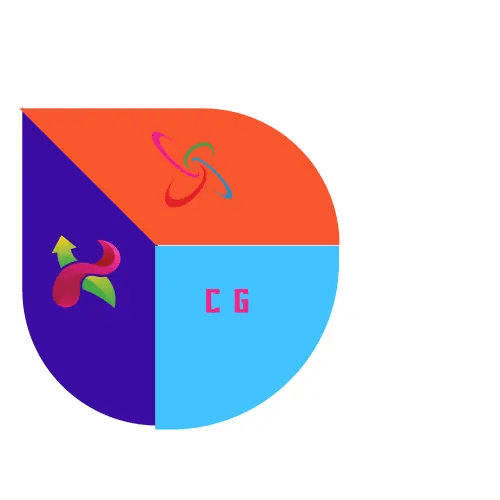Are you interested in game design and development? Look no further than Godot Engine, a free and open-source game engine that allows you to create 2D and 3D games with ease. Today we gonna understand how to use Godot Engine.
Godot has steadily grown in popularity since its initial release in 2014, thanks to its user-friendly interface, powerful features, and active community support.
Whether you’re a seasoned game developer or an aspiring creator, Godot offers the tools and resources you need to bring your ideas to life. If you wanna know more about you can move to this page.
In this tutorial, we’ll cover the basics of using Godot Engine and provide tips and tricks for mastering this powerful tool. Whether you’re a beginner or an experienced game developer, this guide will help you take your skills to the next level.
How to Use Godot Engine
Before we dive into the specifics of using Godot Engine, let’s cover the basics of getting started with this game engine.
Downloading and Installing Godot Engine

The first step to using Godot Engine is to download and install it on your computer. You can find the latest version of Godot Engine on their website, and it is available for Windows, Mac, and Linux operating systems.
Once you have downloaded the engine, simply run the installer and follow the prompts to complete the installation process.
Familiarizing Yourself with the Interface
When you first open Godot Engine, you’ll be greeted with a blank project. The interface may seem overwhelming at first, but it is divided into different sections that serve specific purposes.
The main sections of the interface include the Scene panel, Inspector panel, and the 2D/3D viewport.
The Scene panel allows you to view and organize the different elements of your game, while the Inspector panel allows you to modify the properties of these elements. The 2D/3D viewport is where you can see your game in action.
Creating a 2D Game in Godot Engine
Now that you’re familiar with the basics of Godot Engine, let’s dive into creating a 2D game using this powerful tool.
Setting Up the Project
The first step to creating a game in Godot Engine is to set up a new project. To do this, click on the “New Project” button on the welcome screen or go to “Project” > “New Project” in the menu bar.
Next, choose a name and location for your project and select “2D” as the project type. You can also choose to enable or disable certain features, such as physics or networking, depending on the type of game you want to create.
Adding Sprites and Creating Scenes

In Godot Engine, sprites are the 2D images that make up your game. To add a sprite, click on the “Import” button in the Scene panel and select the image you want to use. You can also create your own sprites using the built-in drawing tools.
Once you have your sprites, you can create scenes by dragging and dropping them into the Scene panel. Scenes are essentially the different levels or screens of your game.
Adding Functionality with Scripts
To make your game interactive, you’ll need to add functionality using scripts. In Godot Engine, scripts are written in the GDScript language, which is similar to Python.
To add a script to an element in your game, select the element in the Scene panel and click on the “Add Script” button in the Inspector panel. This will open a new script file where you can write your code.
Tips for Mastering Godot Engine
Now that you have a basic understanding of how to use Godot Engine, here are some tips and tricks for mastering this powerful game engine. I hope now you are aware how to use godot.
Take Advantage of the Built-in Tools
Godot Engine comes with a variety of built-in tools that can make game development easier and more efficient. For example, the Animation Editor allows you to create and edit animations for your game, while the Tileset Editor allows you to create and manage tilesets for your 2D game.
Be sure to explore all of the tools available in Godot Engine and take advantage of them to streamline your game development process.
Use the Documentation and Community Resources

Godot Engine has a comprehensive documentation website that covers everything from the basics of using the engine to advanced techniques and features. This is a valuable resource for learning how to use Godot Engine and troubleshooting any issues you may encounter.
In addition to the documentation, there is also a large and active community of Godot Engine users who are always willing to help and share their knowledge. Be sure to join forums and social media groups to connect with other developers and learn from their experiences.
Experiment and Have Fun
One of the best ways to master Godot Engine is to experiment and have fun with it. Don’t be afraid to try new things and push the limits of what you can create with this game engine.
You can also challenge yourself by recreating popular games or creating your own unique game mechanics. The more you play around with Godot Engine, the more you’ll learn and improve your skills.
Real-World Examples of Games Created with Godot Engine
Godot Engine has been used to create a variety of successful games, including the popular mobile game “Sky: Children of the Light” and the award-winning puzzle game “A Short Hike”.
Another notable example is the game “Heartbound”, which was created by a solo developer using Godot Engine and has received critical acclaim for its unique storytelling and gameplay
Pros and cons:
Here are some prs and cons of godot Engine:
Pros of Godot:
- Offers a minimalist approach to web development.
- Provides a simple and flexible solution for creating web applications.
- Allows for easy deployment and scaling of applications.
- Supports multiple programming languages for increased versatility.
Cons of Godot:
- Limited community support and resources compared to other popular web development frameworks.
- Steeper learning curve for beginners due to its unique approach to web development.
- Limited third-party integrations and plugins available.
- Less documentation and tutorials available compared to more established web development frameworks.
FAQS:
Here are some FAQS about Godot:
How do you create a new project in Godot?
To create a new project in Godot, you can click on the “New Project” button on the startup screen and then specify the name, location, and other settings for your project.
What are scenes in Godot?
In Godot, scenes are the building blocks of your game or application. They can contain nodes, which are the individual elements that make up your project such as sprites, camera, scripts, etc.
How do you add a node to a scene in Godot?
To add a node to a scene in Godot, you can right-click in the Scene panel, choose “Add Child Node,” and then select the type of node you want to add from the list of available nodes. I hope this guide help to use godot.
How do you add behavior to a node in Godot?
To add behavior to a node in Godot, you can attach a script to the node by clicking on the node in the Scene panel, selecting the “Node” tab in the Inspector panel, and then clicking on the “Attach Script” button to create a new script file.
How do you run your project in Godot?
To run your project in Godot, you can click on the “Play Scene” button at the top of the Godot editor or press the F5 key to start the game or application in the editor.
Conclusion:
Godot Engine is a powerful and versatile game engine that can help you bring your game ideas to life. By following the tips and techniques outlined in this tutorial, you can master Godot Engine and create amazing 2D and 3D games. I tried my best to help you understand that how to use godot.
Remember to take advantage of the built-in tools, use the documentation and community resources, and have fun experimenting with this powerful game engine.
With practice and dedication, you can become a master of Godot Engine and create games that will entertain and inspire players around the world.