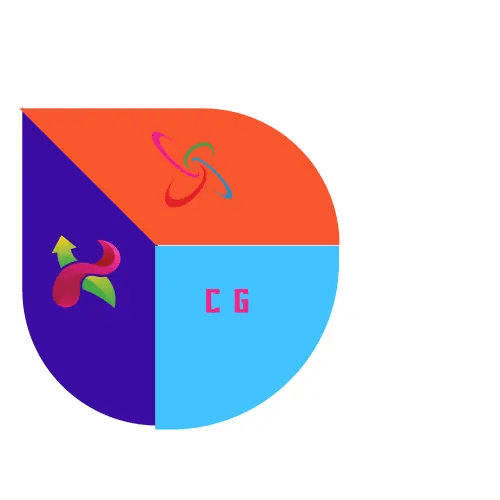Spyder IDE Free Download
Key Details
Spyder is a popular integrated development environment (IDE) designed for Python programming. Here are some key details about Spyder IDE:
**1. Purpose:**
– **Spyder** is an open-source IDE specifically tailored for scientific computing and data science using the Python programming language. It integrates various tools for data analysis, visualization, and development.
**2. Features:**
– **Editor:** Spyder provides a powerful code editor with features like syntax highlighting, code completion, and integrated IPython consoles.
– **Variable Explorer:** A dedicated workspace that allows users to explore and interact with variables, arrays, and data frames in real-time.
– **Interactive Console:** Spyder includes an IPython console for interactive Python sessions, providing an environment for testing code snippets and exploring data interactively.
– **Integrated Documentation:** Users can access documentation for Python functions, modules, and libraries directly within the IDE.
– **Plots and Visualizations:** Spyder supports integrated plotting with Matplotlib, making it easy to visualize data and results.
– **Debugger:** The IDE features a built-in debugger for identifying and fixing errors in Python code.
– **Profiler:** Spyder includes a profiler for analyzing code performance and identifying bottlenecks.
– **Support for Jupyter Notebooks:** Users can work with Jupyter notebooks seamlessly within the Spyder IDE.
**3. Installation:**
– Spyder can be installed using package managers like **Anaconda** or **pip**. It is often included in Python distributions focused on scientific computing.
**4. Customization:**
– Users can customize the Spyder interface, choosing from different color schemes and layouts to suit their preferences.
**5. Compatibility:**
– Spyder is compatible with various scientific libraries and tools commonly used in Python, such as NumPy, SciPy, pandas, Matplotlib, and more.
**6. Community and Support:**
– Spyder has an active community of users and developers. Support is available through forums, documentation, and online resources.
**7. Platforms:**
– Spyder is a cross-platform IDE, and it can be used on **Windows**, **macOS**, and **Linux** operating systems.
**8. License:**
– Spyder is distributed under the open-source **MIT License**, allowing users to modify and distribute the software freely.
**9. Integration with Other Tools:**
– Spyder seamlessly integrates with version control systems like **Git**. This facilitates collaborative development and project management.
**10. Development Environment for Data Science:**
– With its array of tools and features, Spyder is particularly well-suited for data scientists and researchers working in scientific computing, machine learning, and data analysis using Python.
Spyder is a versatile IDE that provides a robust environment for Python development, with a particular emphasis on scientific computing and data science tasks. Its integration of essential tools makes it a popular choice for Python developers working in these domains.
How to use
Sure, here’s a brief guide on how to use Spyder IDE:
**1. Installation:**
– First, you need to install Spyder on your system. You can do this by installing a Python distribution that includes Spyder, such as Anaconda, or by using pip to install Spyder directly.
**2. Launching Spyder:**
– After installation, you can launch Spyder by searching for it in your applications or using the command line. If you’re using Anaconda, you can launch Spyder from the Anaconda Navigator.
**3. Spyder Interface:**
– Spyder’s interface is divided into multiple panes:
– **Editor:** This is where you write and edit your Python code.
– **Variable Explorer:** Displays the variables in your workspace.
– **IPython Console:** An interactive console for running Python commands and scripts.
– **File Explorer:** Navigates your project’s files.
**4. Creating a New Script:**
– To create a new Python script, go to `File` > `New File` > `Python Script` or simply use the shortcut `Ctrl + N`.
**5. Writing Code:**
– Use the editor to write your Python code. Spyder provides features such as syntax highlighting, code completion, and code folding to make coding easier.
**6. Running Code:**
– To run your code, you can use the green “play” button in the toolbar or press `F5`. If you want to run a specific portion of your code, select the code and press `F9`.
**7. Integrated IPython Console:**
– The IPython console allows you to interact with your code in real-time. You can run individual lines or blocks of code directly from the console.
**8. Variable Explorer:**
– The Variable Explorer shows you the variables and their values in your workspace. It’s a handy tool for debugging and understanding the state of your program.
**9. Plotting with Matplotlib:**
– Spyder is integrated with Matplotlib for plotting. You can create and display plots directly in the IDE using Matplotlib commands.
**10. Debugging:**
– If you encounter errors, Spyder has a built-in debugger. You can set breakpoints, step through your code, and inspect variables to identify and fix issues.
**11. Documentation and Help:**
– Spyder provides integrated documentation. You can hover over a function or module and press `Ctrl + I` to see its documentation. The Help menu also provides access to documentation and tutorials.
**12. Customization:**
– Spyder is customizable. You can change the color scheme, layout, and other preferences to suit your needs.
**13. Closing Spyder:**
– To close Spyder, you can click on the “X” button on the top right corner of the Spyder window.
This is just a basic guide to get you started with Spyder. As you work with it, you’ll discover more of its features and functionalities tailored for Python development, especially in scientific computing and data science. Explore the documentation and community forums for more in-depth information and tips.