Programming seems to be very awesome and interesting. But it is also very difficult to take command of any programming Language. The journey of programming depends upon IDE. It is difficult to answer that which is the best IDE for beginners. I also felt this when I was in the start but you not gonna feel this. Today I’m gonna unveil the best IDE that you should use. But it is still your choice as the choice of IDE often depends upon your requirements. Let’s Get started!
Best IDE for Beginners:
An IDE is an important tool that helps developers write, debug, and test code efficiently. For beginners, finding the perfect IDE is essential is very essential. In this blog post, we’ll explore some of the best IDEs for beginners, considering factors like ease of use, versatility, community support, and programming language that you want to learn.
1. Visual Studio Code (VSCode):
Visual Studio Code, commonly known as VSCode, has gained a lot of popularity among developers of all levels, including beginners. Developed by Microsoft, this open-source IDE offers many features, making it a versatile choice for a wide range of programming languages. Its user-friendly interface, combined with an extensive library of extensions, allows beginners to customize their coding environment to their preferences.
VSCode supports multiple languages, including JavaScript, Python, Java, and many others. Its built-in IntelliSense feature provides smart code completion, making it easy for beginners to write code with fewer errors. Integrated Git support simplifies version control, while the debugger helps identify and resolve issues efficiently. You can download it from here.
Pros:
Some of the pros of Visual Studio are:
- It supports many programming languages, such as C#, C/C++, Java, Python, PHP, and more.
- It has a powerful and versatile debugger that can help you find and fix errors in your code.
- It has a rich ecosystem of extensions and plugins that can enhance your productivity and functionality.
- It has a built-in terminal, a code editor, a code analysis tool, a testing framework, and a project management tool.
- It has a simple and customizable interface that allows you to adjust it to your preferences and needs.
Cons:
Some of the cons of Visual Studio are:
- It has a slow bootup time, slow build times, and high memory and CPU usage. It may require a powerful machine to run smoothly.
- It has a complex installation and update process that may take a long time and cause compatibility issues with previous versions or other software.
- It has a steep learning curve and may overwhelm beginners with its many features and options. It may require extensive research and documentation to solve some problems.
- It has limited support for some languages and platforms, such as Ruby, Swift, or iOS. It may require additional extensions or tools to work with them.
- It has a high cost for some editions and features, such as Visual Studio Professional Enterprise, or Azure DevOps. It may not be affordable for some users or projects.
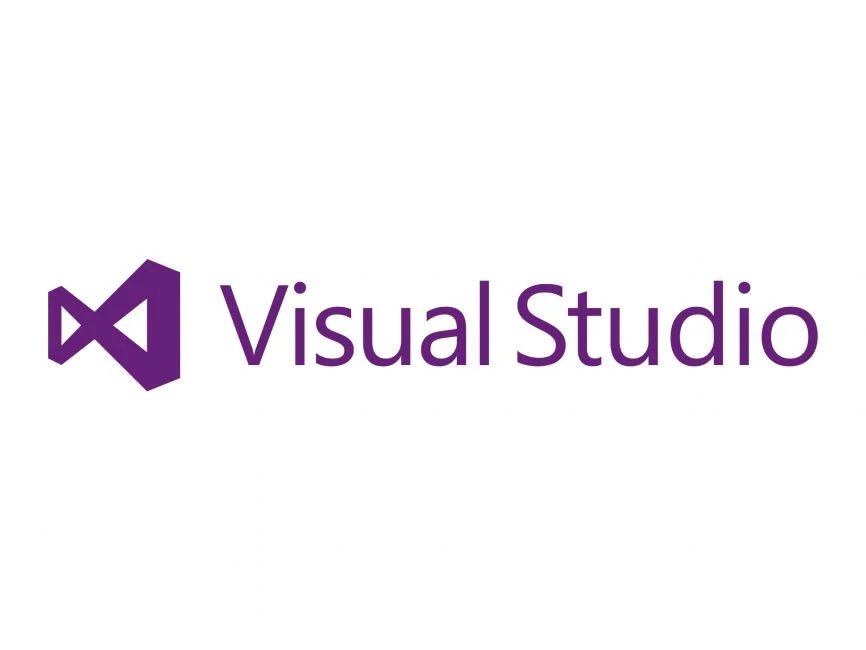
2. PyCharm:
For those diving into the world of Python, PyCharm is a great choice. Developed by JetBrains, PyCharm is a powerful IDE designed specifically for Python development. Its user-friendly interface and seamless integration with popular frameworks like Django and Flask make it an ideal choice for Python lovers.
PyCharm comes with intelligent code completion, syntax highlighting, and a robust debugger, providing a smooth coding experience. An integrated test runner and built-in support for virtual environments simplify testing and dependency management, key aspects of Python development. Click Here to download.
Pros:
Some of the pros of PyCharm are:
- Intelligent Code Completion: PyCharm offers intelligent code completion that suggests code snippets, variable names, and function names as you type, saving you time and reducing errors.
- Integrated Debugger: The integrated debugger allows you to set breakpoints, inspect variables, and step through your code to identify and fix issues.
- Powerful Refactoring: You can easily refactor your code with PyCharm, making it cleaner and more maintainable. It can help you rename variables, extract methods, and more.
- Version Control Integration: PyCharm seamlessly integrates with version control systems like Git, making it easy to track changes and collaborate with others on your projects.
- Code Analysis: PyCharm includes code analysis tools that can detect code smells and suggest improvements to your code, helping you write cleaner and more efficient Python programs.
Cons:
Some of the cons of PyCharm are:
- Resource Intensive: PyCharm can be resource-intensive, especially the Professional edition, which may not run smoothly on older or less powerful computers.
- Learning Curve: For beginners, PyCharm’s extensive features can be overwhelming, and it may take some time to learn and master all its capabilities.
- Price: The Professional edition of PyCharm is not free, and it may not be affordable for some users or projects. The Community edition is free, but it has fewer features and supports fewer frameworks.
- Startup Time: PyCharm can have a slow bootup time, which can affect your productivity and workflow12
- Language Support: PyCharm is mainly designed for Python development, and it has limited support for some other languages, such as Ruby, Swift, or iOS. You may need additional extensions or tools to work with them.
3. The Eclipse:
Java is one of the most popular programming languages, and for beginners entering the world of Java development, Eclipse stands out as a reliable and feature-rich IDE. Eclipse provides a comprehensive set of tools for Java developers, offering a seamless development experience.
Its extensibility through plugins makes Eclipse adaptable to a variety of programming languages, but it shines in the Java development ecosystem. A built-in compiler, debugger, and a wide array of plugins contribute to a seamless development process for beginners learning Java. You can download it from Here.
Pros:
- Free and open source: Eclipse IDE is available for free and is open source, meaning anyone can use, modify, and contribute to it.
- Language support: Eclipse IDE supports many programming languages, such as Java, C/C++, Python, PHP, and more, thanks to its modular architecture and plugins.
- Code editing and refactoring: Eclipse IDE has a smart code editor that offers features such as syntax highlighting, code completion, error detection, and code analysis. It also has a powerful refactoring tool that can help you improve your code quality and maintainability.
- Integrated debugger: Eclipse IDE has a versatile debugger that allows you to set breakpoints, inspect variables, and step through your code. It also integrates with various testing frameworks and tools.
- Project management: Eclipse IDE has a project management tool that helps you organize your source files, dependencies, and configurations. It also supports various build systems and version control systems.
Cons:
- Resource intensive: Eclipse IDE can be slow and consume a lot of memory and CPU resources, especially when running multiple plugins or large projects. It may require a powerful machine to run smoothly.
- Learning curve: Eclipse IDE has a complex and rich interface that can be overwhelming for beginners or users who are not familiar with its features and options. It may take some time and effort to learn and master its capabilities.
- Installation and update: Eclipse IDE has a lengthy and complicated installation and update process that may cause compatibility issues with previous versions or other software. It may also require additional downloads and configurations to work with some languages or frameworks.
- Limited support: Eclipse IDE is mainly designed for Java development, and it has limited support for some other languages or platforms, such as Ruby, Swift, or iOS. It may require additional plugins or tools to work with them, which may not be as reliable or updated as the core features.
- User interface: Eclipse IDE has a user interface that may look outdated or cluttered compared to some other IDEs. It may also have some bugs or glitches that affect its usability and performance.
3. Atom: Lightweight and Customizable
Atom, developed by GitHub, is an open-source and highly customizable IDE that is for developers looking for a lightweight yet powerful coding environment. What sets Atom apart is its simplicity and ease of use. The clean interface and straightforward setup make it a great choice for beginners who may find more feature-rich IDEs overwhelming.
Atom supports a wide range of languages and features a built-in package manager, allowing users to extend their IDE with additional functionality. With a vibrant community actively contributing packages and themes, Atom encourages a collaborative and supportive learning environment for beginners. You can download it from here.
Pros:
- Customizable: You can customize every aspect of Atom IDE, from the look and feel of the interface to the functionality and behavior of the editor. You can also create and install your themes and packages, or choose from thousands of community-made ones.
- Collaborative: Atom IDE has a feature called Teletype, which allows you to share your workspace with other developers in real time. You can edit code together, chat with each other, and see each other’s cursors and selections.
- Cross-platform: Atom IDE runs on Windows, Mac, and Linux, and can handle projects of any size and complexity. You can also use it for web development, as it has a built-in web server and browser preview.
- Integrated: Atom IDE integrates with various tools and services, such as Git, GitHub, Linter, Snippets, and more. You can easily perform common tasks, such as version control, code analysis, code completion, and code formatting, within the editor.
- Extensible: Atom IDE has a modular architecture that allows you to add plugins and features as you need them. You can use the built-in package manager to browse and install packages or use the Atom API to create your own.
Cons:
- Slow: Atom IDE can be slow and laggy, especially when opening large files or running multiple packages. It can also consume a lot of memory and CPU resources, which can affect your system performance.
- Complex: Atom IDE can be complex and overwhelming for beginners, as it has many features and options that may not be intuitive or easy to use. It may also require some research and documentation to solve some problems or learn some advanced functionalities.
- Unstable: Atom IDE can be unstable and buggy, as it is still in development and may have some issues or errors. It may also crash or freeze unexpectedly, causing you to lose your work or data.
- Limited: Atom IDE is mainly designed for text editing, and it has limited support for some languages or platforms, such as Ruby, Swift, or iOS. It may require additional packages or tools to work with them, which may not be as reliable or updated as the core features.
- Outdated: Atom IDE may be outdated or eclipsed by some other IDEs, such as Visual Studio Code, which offer similar or better features and performance. Some users may prefer to switch to other IDEs that suit their needs or preferences better.
4. NetBeans: A Jack of All Trades
NetBeans is a versatile IDE that supports multiple programming languages including Java, JavaScript, HTML, and more. Its modular architecture allows users to install only the components they need, making it a flexible choice for developers with diverse needs.
For starters, NetBeans provides an intuitive interface and seamless integration with version control systems like Git. A built-in profiler helps identify performance issues, while a drag-and-drop GUI builder simplifies the creation of graphical user interfaces, making it an excellent choice for those looking to develop Java with graphical applications. Click Here to download.
Netbeans is a free and open source IDE that supports many programming languages and frameworks. Here are some of the pros and cons of Netbeans:
Pros:
- Language support: Netbeans supports many programming languages, such as Java, C/C++, Python, PHP, and more, thanks to its modular architecture and plugins
- Code editing and refactoring: Netbeans has a smart code editor that offers features such as syntax highlighting, code completion, error detection, and code analysis. It also has a powerful refactoring tool that can help you improve your code quality and maintainability
- Integrated debugger: Netbeans has a versatile debugger that allows you to set breakpoints, inspect variables, and step through your code. It also integrates with the FindBugs tool that helps you identify and solve common code problems
- Project management: Netbeans has a project management tool that helps you organize your source files, dependencies, and configurations. It also supports various build systems and version control systems
- Cross-platform: Netbeans runs on Windows, Linux, OS X, and other UNIX-based operating systems, and can handle projects of any size and complexity.
Cons:
- Resource intensive: Netbeans can be slow and consume a lot of memory and CPU resources, especially when running multiple plugins or large projects. It may require a powerful machine to run smoothly
- Learning curve: Netbeans has a complex and rich interface that can be overwhelming for beginners or users who are not familiar with its features and options. It may take some time and effort to learn and master its capabilities
- Installation and update: Netbeans has a lengthy and complicated installation and update process that may cause compatibility issues with previous versions or other software. It may also require additional downloads and configurations to work with some languages or frameworks
- Limited support: Netbeans is mainly designed for Java development, and it has limited support for some other languages or platforms, such as Ruby, Swift, or iOS. It may require additional plugins or tools to work with them, which may not be as reliable or updated as the core features
- User interface: Netbeans has a user interface that may look outdated or cluttered compared to some other IDEs. It may also have some bugs or glitches that affect its usability and performance
FAQS
Here are some frequently asked questions (FAQs) about the best Integrated development environments (IDEs) for beginners, along with their answers:
Q 1: What is an IDE and why do I need one?
An IDE is a software tool that helps you write, edit, debug, and run code for various programming languages. An IDE can make your coding experience easier and more productive by providing features such as syntax highlighting, code completion, error checking, debugging tools, and more. You don’t necessarily need an IDE to code, but it can save you time and effort, especially if you are new to programming.
Q 3: How do I choose the best IDE for me?
There is no one-size-fits-all solution when it comes to choosing an IDE. You should consider several factors, such as:
The programming language(s) you want to use: Some IDEs are designed for specific languages, while others are more general-purpose. You should look for an IDE that supports the language(s) you want to learn or use, and that offers features and tools that are relevant to your domain and goals.
The platform(s) you want to target: Some IDEs are cross-platform, meaning they can run on Windows, Mac, or Linux, while others are platform-specific. You should look for an IDE that is compatible with the operating system you use, and that can deploy your code to the platform(s) you want to target, such as web, mobile, desktop, or cloud.
The level of complexity and customization you prefer: Some IDEs are more beginner-friendly, meaning they have a simple and intuitive interface, a minimal setup process, and a gentle learning curve. Others are more advanced, meaning they have a complex and rich interface, a flexible configuration process, and a steep learning curve. You should look for an IDE that matches your skill level and preferences, and that allows you to customize it to your liking.
The community and support you can access: Some IDEs are more popular and widely used than others, meaning they have a larger and more active community of users and developers. You should look for an IDE that has a good reputation, high-quality documentation, a helpful forum, and a responsive support team. You should also check the reviews and ratings of the IDEs you are interested in, and see what other users have to say about them.
I hope this helps you understand the basics of IDEs and how to choose the best one for you. If you have any more questions.
Conclusion
Choosing the right IDE is an important step for beginners in their programming journey. Depending upon the situation, if you are learning Java then you should go toward Eclipse and if you are going toward Python then click here. Each IDE mentioned in this guide offers a unique set of features and benefits, catering to different programming languages and preferences. Whether you prefer versatility, simplicity, or language support, there’s an IDE that fits your needs.
Ultimately, the best IDE for beginners is the one that fits their learning goals and coding preferences. It is advisable to experiment with different IDEs, explore their features, and get input from the wider developer community. With the right IDE in hand, beginners can expand their coding experience, accelerate their learning curve, and lay the foundation for a successful career in programming.